How to properly create files
If your folder has a specific shape, which is not included among our proposals, you can create your own customised folder! In this case, the first thing to do is to create a vector file being the same size of your open layout, pockets and flaps included.
1. Graphic file
The software to be used is Adobe Illustrator®. Design your exterior shape, set up the path with the following parameters: C 0 M 100 Y 100 K 0; set it up as Spot Color and name it Cut.
Your folder will necessarily have some folds: that is why you will have to create another layer by entering the corresponding paths with the colour C 100 M 0 Y 100 K 0, which – once again – shall be set up as Spot Color and named Fold.
Once these two layers are created, you can deal with the graphics, by creating another layer which shall be below the previous two layers.
We suggest the layers are in the following hierarchical order. That is, starting from the bottom: Graphics, Cut and Fold so as to better manage the customisation. Remember to always extend the graphics beyond the Cut line so as to provide also the necessary bleed.
Checklist
Always remember that your file has to comply with the following features that apply to every file:
- 1:1 scale and 5mm bleed for each side
- CMYK colour model
- High-quality PDF
- Images resolution: 300ppi
- Always check the internal security margins.
For the complete checklist please read out Complete checklist file
Do you still have any doubts?
Ask for our Professional Check
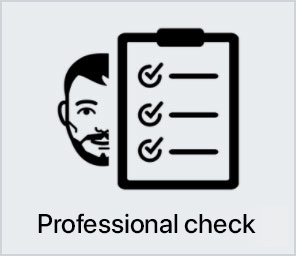
Creating a perfect print file is not always a walk in the park. This is why our support service is ready to help you. In the product settings, you can opt for our Professional Check. In this way, our preprinting department will thoroughly check and fix any problem, if needed.
Otherwise, contact us. We are always willing to resolve any doubt.

Getting around the world of cards has never been easier. Select the filter, compare them and choose yours!