How to properly create files
For notebooks, you will have to create three different files. Let’s see how!
1. Cover file
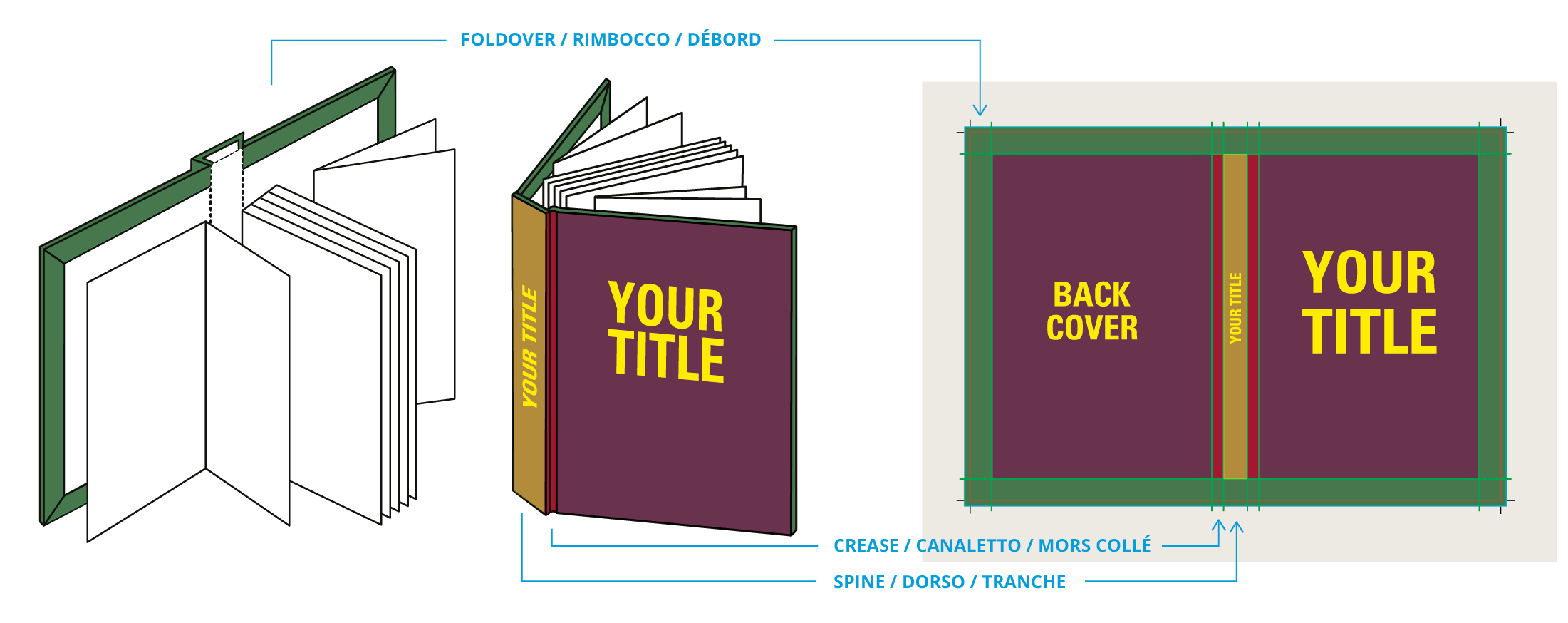
Once the product is set, download the template either in INDD or PDF format on the product settings page. Place the graphic designs as shown in the image above. Take into account that the area called 'foldover' will be folded over on the back of the cover.
Important: remember that the print file shall only contain the File and Crop Marks layers.
Pay attention to the elastic
If you want to add an elastic, bear in mind that it will be placed on the front cover, about 2cm away from the exterior edge. It is very important to take this aspect into account because, when creating the layout, you will have to decide whether you want to graphic designs of the 1st page of the cover based on the elastic or the interior edge.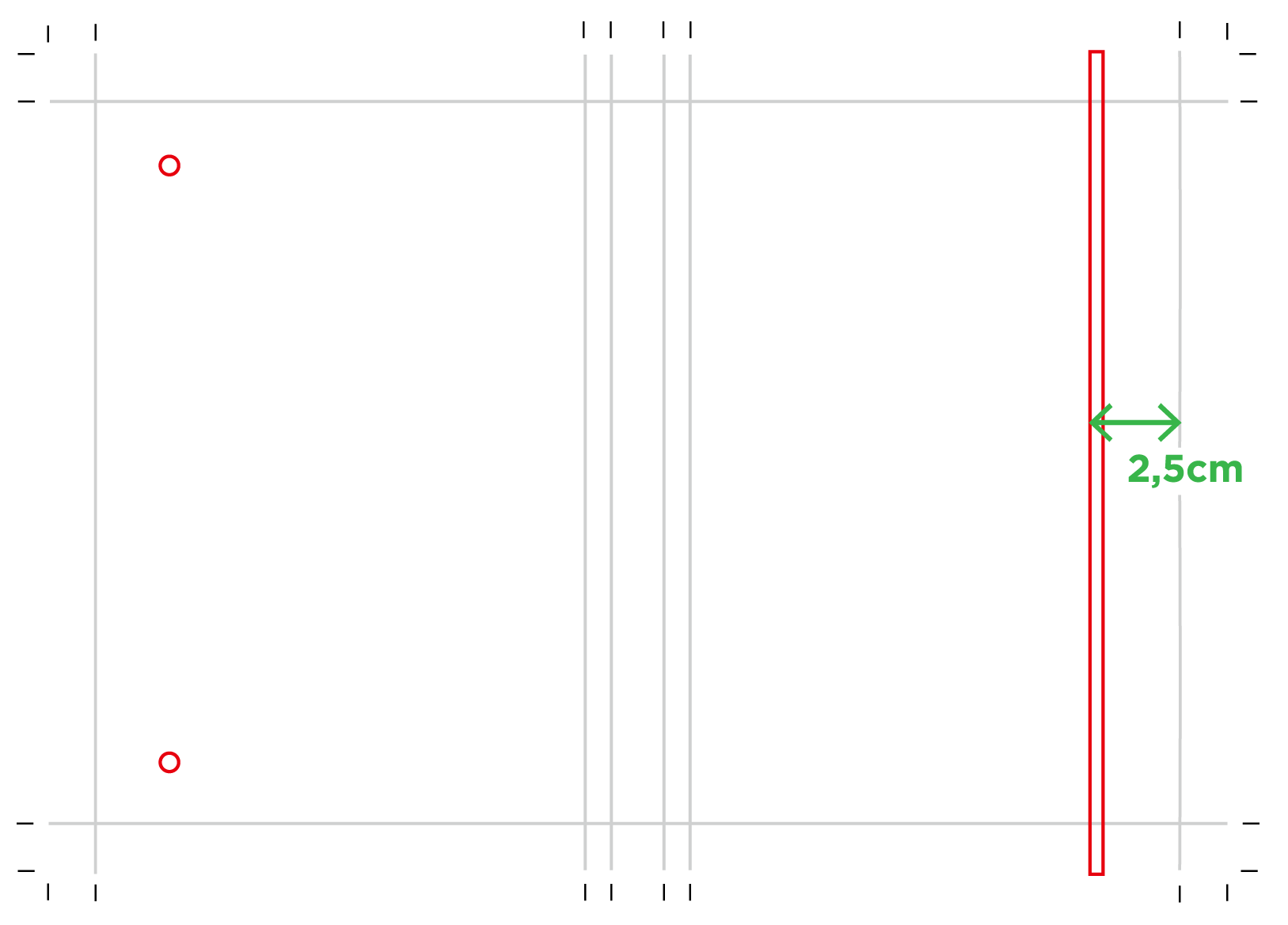
2. Endpaper file
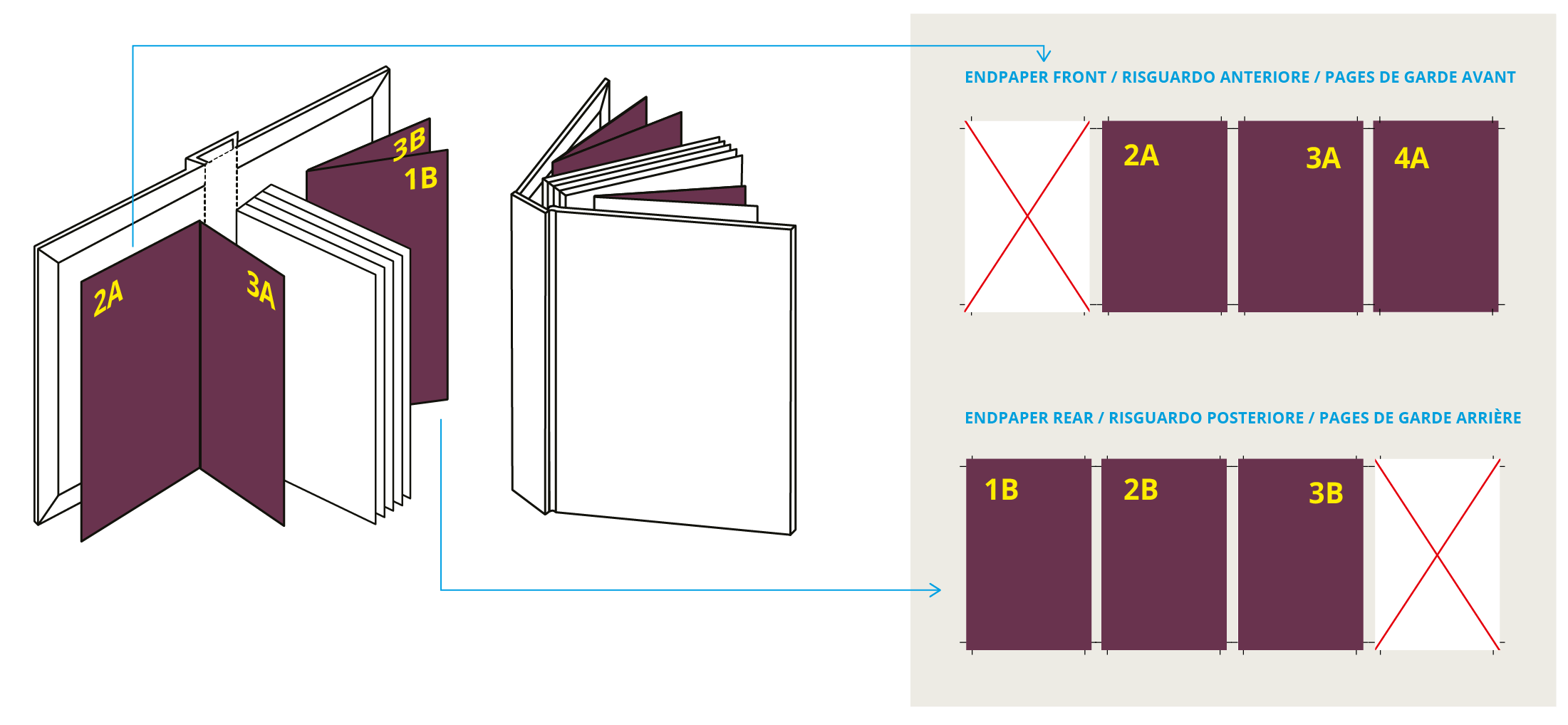 Example File
Example FileIf you decided to print endpapers, please create two different files: one for the front endpaper, where the graphic designs of page 2, 3 and 4 will be placed (leave page 1 blank, because it will be glued on the case cover; another one for the back endpaper, where the graphic designs of page 1, 2 and 3 will be placed, leaving page 4 blank, because it will be glued on the case cover.
Size: The size of endpapers will be the same as the size of the interior. So, if the interior is 14.85x21cm, the endpapers pages will be the same size.
3. Interior file
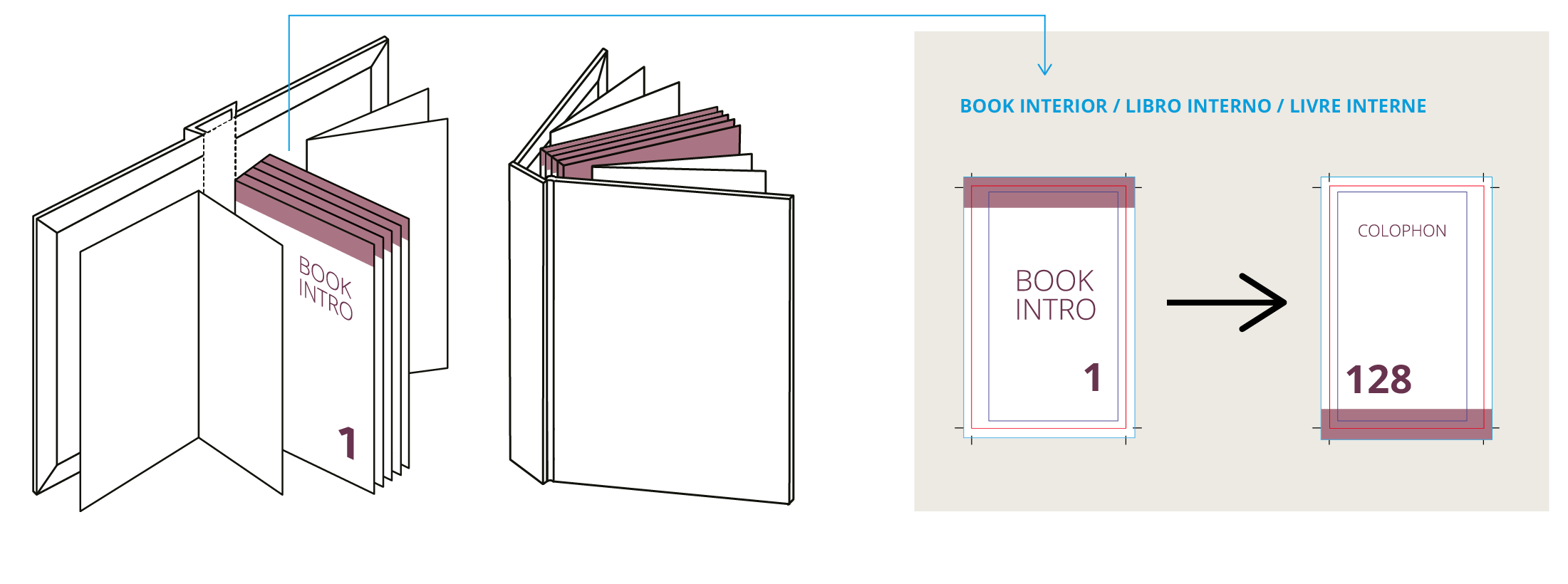
The file for the interior shall be created on a single page. Remember that all the pages will look the same and you can choose whether you want to keep them blank, lined, squared or include logos or whatnot. In the product page you will find the templates for the most common formats (A4 and A5), which can either be ready to use or customised.
Checklist
Always remember that your file has to comply with the following features that apply to every file:
- 1:1 scale and 5mm bleed for each side
- CMYK colour model
- High-quality PDF
- Images resolution: 300ppi
- Always check the internal security margins.
For the complete checklist please read out Complete checklist file
Do you still have any doubts?
Ask for our Professional Check
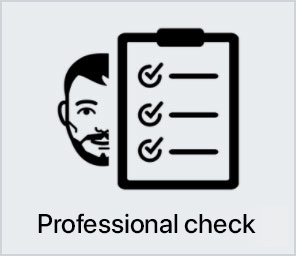
Creating a perfect print file is not always a walk in the park. This is why our support service is ready to help you. In the product settings, you can opt for our Professional Check. In this way, our preprinting department will thoroughly check and fix any problem, if needed.
Otherwise, contact us. We are always willing to resolve any doubt.

Getting around the world of cards has never been easier. Select the filter, compare them and choose yours!