How to properly create files
If you wish to print Perfect-Bound Notebooks, you need to create two files, by starting from the template that you can download on the product pages.
1. Cover file
Let’s start from the cover: once our form has been duly filled in with all your book’s features (i.e. pages, paper, print colours), you will automatically be able to download the layout, which is ready to be customised using your own graphic designs (either in PDF or InDesign formats).
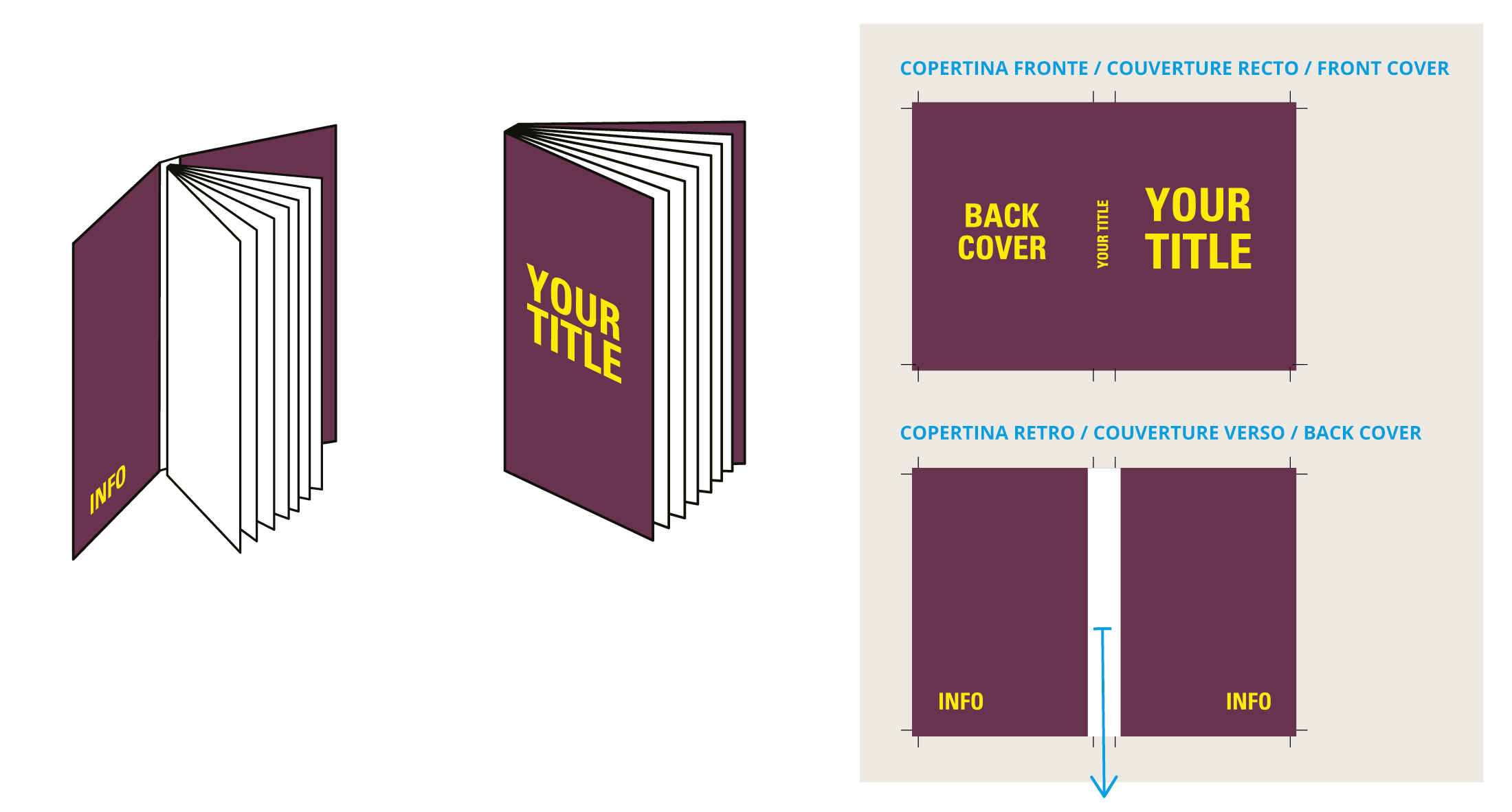
Blank area for glue
In order to set up the book, it is important to leave a blank area on the second page, which shall be as wide as the spine plus 5mm on the left and 5mm on the right side: moreover, it shall be as high as the book, including bleed. Example: If the spine is 5cm, you will have to leave a 6cm width.2. Interior File
In the same downloaded file you will also find the first two pages of the interior: you will only have to customise these two pages and we will then multiply them by the total number required.
Bear in mind that you can either keep your sheets blank or print lines, squares and whatnot. In the product page you will find ready-to-use templates for the most common formats (A4 and A5).
The multipage templates generated by our website are visualised in InDesign with pages which are not placed side by side. If you need to work with pages placed side by side, you can go on FILE > DOCUMENT SETUP and activate the voice "Facing Pages"

Pay attention to the width of the strokes
Pay attention to the width of any lines or squares in your notebook! Let’s have a look at the minimum values guaranteed in order to print the files properly:- For continuous lines, the minimum width of the stroke shall be 0.5pt 20% black
- For dotted lines, the minimum shall be 1pt 30% black
- For dashed lines 0.5pt 50% black
Checklist
Always remember that your file has to comply with the following features that apply to every file:
- 1:1 scale and 5mm bleed for each side
- CMYK colour model
- High-quality PDF
- Images resolution: 300ppi
- Always check the internal security margins.
For the complete checklist please read out Complete checklist file
Do you still have any doubts?
Ask for our Professional Check
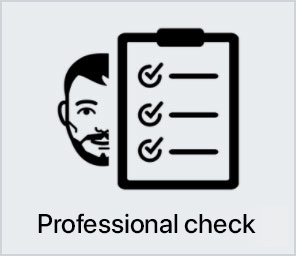
Creating a perfect print file is not always a walk in the park. This is why our support service is ready to help you. In the product settings, you can opt for our Professional Check. In this way, our preprinting department will thoroughly check and fix any problem, if needed.
Otherwise, contact us. We are always willing to resolve any doubt.

Getting around the world of cards has never been easier. Select the filter, compare them and choose yours!