How to properly create files
In order to print a product with custom shape, we need a file with specific features. Let’s see them!
1. Graphic and Cut files
Create your graphic file and then create a layer, where you will place a cut path with the following parameters: C 0 M 100 Y 100. Then, set it up as Spot Color and name it CutContour.
If your product has one or more folds, you will have to create another layer, where will have where you will have enter the folds with the following parameters: C 100 M 0 Y 100 K 0. Once again, set it up as Spot Color and name it Fold.
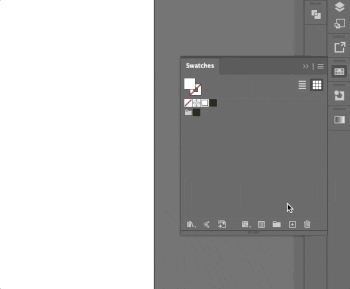
Are the shape or the folds way too close to the graphic designs (i.e. logos, texts or whatnot)? Move them because cutting and folds only have a ±1mm tolerance with respect to the position indicated in the relevant file. The only thing left to do now is to give at least 5mm bleed beyond the cut line so as to have the perfect file.
You can download our example file so as to use it as a starting point to create your files.
Checklist
Always remember that your file has to comply with the following features that apply to every file:
- 1:1 scale and 5mm bleed for each side
- CMYK colour model
- High-quality PDF
- Images resolution: 300ppi
- Always check the internal security margins.
For the complete checklist please read out Complete checklist file
Do you still have any doubts?
Ask for our Professional Check
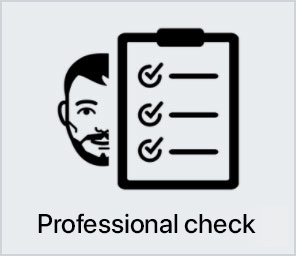
Creating a perfect print file is not always a walk in the park. This is why our support service is ready to help you. In the product settings, you can opt for our Professional Check. In this way, our preprinting department will thoroughly check and fix any problem, if needed.
Otherwise, contact us. We are always willing to resolve any doubt.

Getting around the world of cards has never been easier. Select the filter, compare them and choose yours!