How to properly create files
In order to print writings in solid colour, you will have to provide us with one file only containing the cut path Cut.
1. Graphic file
Create your writing with a vector-based graphics software such as Adobe Illustrator® and convert to paths. And there you go! The file created will be ready to be attached to your order in PDF format.
Remember to set the colour named CutContour as SpotColor, as you can see below:
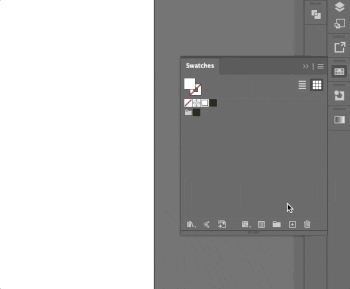
Pay attention to size
Don’t forget that, in order for your pre-spaced writings and logos to be reproduced and cut, all the characters shall be at least 2cm high and 4mm thick. Moreover, the space between two graphic elements shall be at least 2mm.Make sure you convert to paths
Remember to convert fonts to paths on Adobe Illustrator® by clicking TYPE > CREATE OUTLINES and paths to outline strokes by clicking OBJECT > PATH > OUTLINE STROKES.Checklist
Always remember that your file has to comply with the following features that apply to every file:
- 1:1 scale and 5mm bleed for each side
- CMYK colour model
- High-quality PDF
- Images resolution: 300ppi
- Always check the internal security margins.
For the complete checklist please read out Complete checklist file
Do you still have any doubts?
Ask for our Professional Check
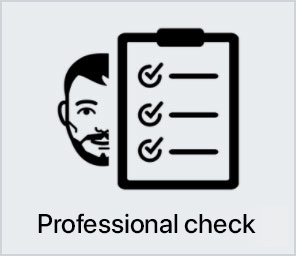
Creating a perfect print file is not always a walk in the park. This is why our support service is ready to help you. In the product settings, you can opt for our Professional Check. In this way, our preprinting department will thoroughly check and fix any problem, if needed.
Otherwise, contact us. We are always willing to resolve any doubt.

Getting around the world of cards has never been easier. Select the filter, compare them and choose yours!