How to properly create files
If you chose a UV coating, you will have to create two files having the same size (bleed and crop marks included): one print file (e.g. Layout.pdf) and another one specifically for gloss coating (e.g. Uv.pdf).
1. Graphic file
The file Layout shall contain all the elements that need to be printed (images, logos, texts).
2. UV coating file
The file Uv (that is, the UV coating one) shall only contain the graphic elements that need to be UV coated. All other elements shall be deleted from the graphic design. Every element of this layer shall be black. You can also have different thicknesses in the same printed product, as you can see in the example below. For any doubt when designing your product, do not hesitate to contact us.
50% halftone screen you will have a 25µm (micron) width
100% halftone screen you will have a 50µm (micron) width
Remember it is not possible to make neither halftone screens nor shades.The Uv.pdf file shall only contain the UVcoating.
WARNING
- Do not set up a halftone screen under 50%: having reliefs under 25µm (micron) is not possible.
- Bear in mind that the UV coating cannot be cut or folded and shall be at least 0.15cm from the cut or folds.
Minimum size for reproduction
For hot foil printing, you have to comply with some minimum thickness requirements, under which we cannot ensure your file can be reproduced. They are as follows:- Minimum font size for English characters: 12 pt (capital letters: 4mm high)
- Minimum font size for serif fonts: 9 pt (capital letters: 2,5mm high)
- Minimum font size for sans serif fonts: 8 pt (capital letters: 2mm high)
- Minimum size for lines: 0,75 pt (0.26mm)
Checklist
Always remember that your file has to comply with the following features that apply to every file:
- 1:1 scale and 5mm bleed for each side
- CMYK colour model
- High-quality PDF
- Images resolution: 300ppi
- Always check the internal security margins.
For the complete checklist please read out Complete checklist file
Do you still have any doubts?
Ask for our Professional Check
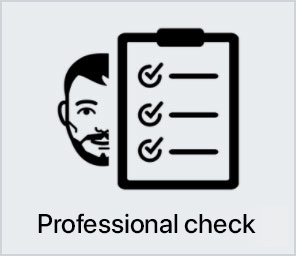
Creating a perfect print file is not always a walk in the park. This is why our support service is ready to help you. In the product settings, you can opt for our Professional Check. In this way, our preprinting department will thoroughly check and fix any problem, if needed.
Otherwise, contact us. We are always willing to resolve any doubt.

Getting around the world of cards has never been easier. Select the filter, compare them and choose yours!