How to properly create files
For all those products with variable data, you will have to create three files: the first one will be the print file without variable data, which will be called Print.pdf; the second one, that will be called Guide.pdf, shall be an example for us to see where you decided to place your variable data; finally, the third file shall contain the variable data and it will be called Variabile.csv.
1. Graphic file
The first file – that is, Print.pdf – shall contain all the required graphic designs without any example of the variable data and with blank spaces, if needed (i.e. in case you wish to add a barcode or a QR code).
2. Guide file
The second file – that is, Guide.pdf – shall contain both the graphic designs to be printed and the graphic designs of the variable data. This will be useful in order for us to create them and place them in the right way.
3. Variable data file
If you wish to create the file CSV or XLS containing variable data, please follow these instructions based on the kind of variable data that you wish to print. But first, one more thing:
CELLS FORMAT
When using Excel, remember to set up the cell format as “Text”, as you can see here. This is very important if you wish to correctly reproduce the numbers beginning with zero, because it could be deleted automatically from the program.
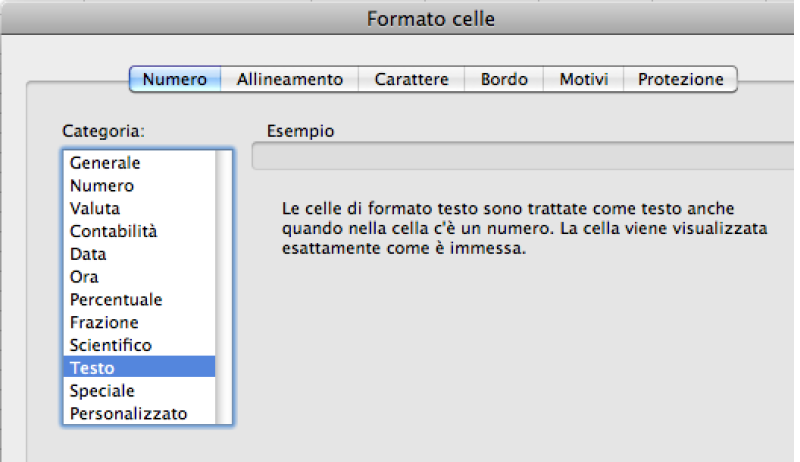
3a. VARIABLE ALPHANUMERIC DATA
Example of a Variable TextSend us the alphanumeric codes in a CSV file (entering the TAB as data field separator when saving, if possible) or an XLS file by entering the codes in the column A and indicating the kind of code on the first line (e.g. “password”, “coupon”, etc.).
3b. VARIABLE BARCODE DATA
Example of a Variable BarcodeWe will deal with the creation of the Barcode. Send us a CSV file (entering the TAB as data field separator when saving, if possible) or an XLS file by entering the codes in the column A and indicating the kind of code and its encoding on the first line (eg. “Barcode EAN13”, etc.).
Barcode EAN13, the codes shall be 13-digit long. On this link you will be able to learn more about the kinds of Barcode encoding available.
WARNING In order for the barcode to be properly scanned by laser barcode scanners, it shall be black on a white background.
3c. VARIABLE QR CODE
Example of Variable QR CodeWe will deal with the creation of the QR Code.
Send us a CSV file (entering the TAB as data field separator when saving, if possible) or an XLS file by entering the string (generally a link or a text string) in the column A and indicating the kind of code and its encoding on the first line (eg. “Barcode EAN13”, etc.).
3d. VARIABLE MAILING LIST
Example of Mailing ListIf you wish to create a mailing list, you will have to create a CSV file (entering the TAB as data field separator when saving, if possible) or an XLS file by entering the data you want to print in the columns (A, B, C) and indicating what they stand for on the first line (Name, Address, ZIP Code, etc.), as you can see in the attachment.
{TAB} as data field separator, instead of commas, because the use of commas in addresses may result in printing information being divided in the wrong way.
3e. VARIABILE NUMBERING
Example of NumberingWe will deal with the creation of the sequential numbering.
When uploading the print file, please enter the starting number (e.g. 1001 or 1) and the last number (e.g. 1100 or 100) in the field Notes.
In case of “non-sequential” numbering, please attach a CSV file (entering the TAB as data field separator when saving, if possible) by entering the numbers in the column A and indicating “Numbering” on the first line.
Checklist
Always remember that your file has to comply with the following features that apply to every file:
- 1:1 scale and 5mm bleed for each side
- CMYK colour model
- High-quality PDF
- Images resolution: 300ppi
- Always check the internal security margins.
For the complete checklist please read out Complete checklist file
Do you still have any doubts?
Ask for our Professional Check
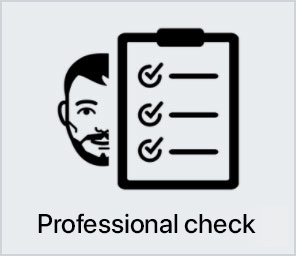
Creating a perfect print file is not always a walk in the park. This is why our support service is ready to help you. In the product settings, you can opt for our Professional Check. In this way, our preprinting department will thoroughly check and fix any problem, if needed.
Otherwise, contact us. We are always willing to resolve any doubt.

Getting around the world of cards has never been easier. Select the filter, compare them and choose yours!