How to properly create files
In order to print products with White, you will have to create one file having different features depending on the result. Let’s see how!
1. Selective white
1) CREATE A SPOT COLOUR
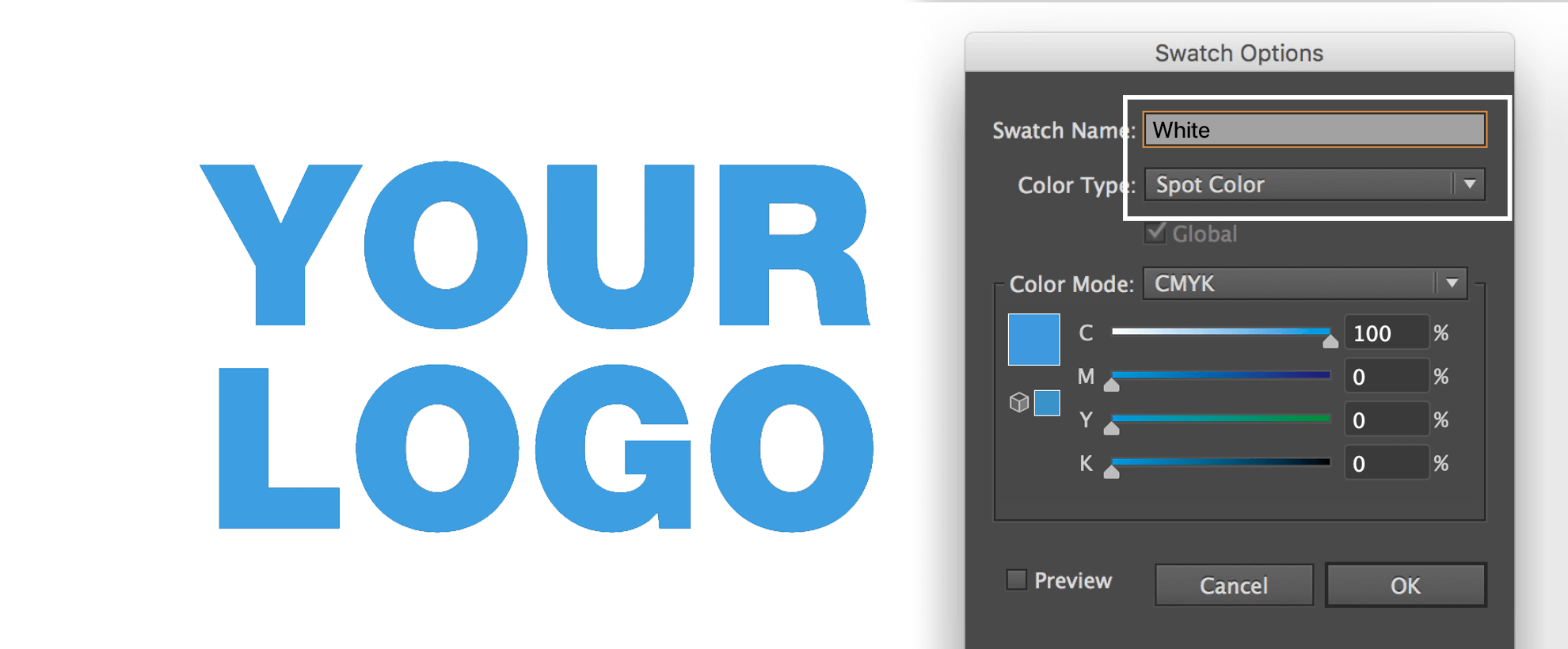 In case you selected “Selective white” in your order, remember to use a SPOT COLOR and name it White. This will have to be placed above the graphic design.
In case you selected “Selective white” in your order, remember to use a SPOT COLOR and name it White. This will have to be placed above the graphic design.
2) OVERPRINT
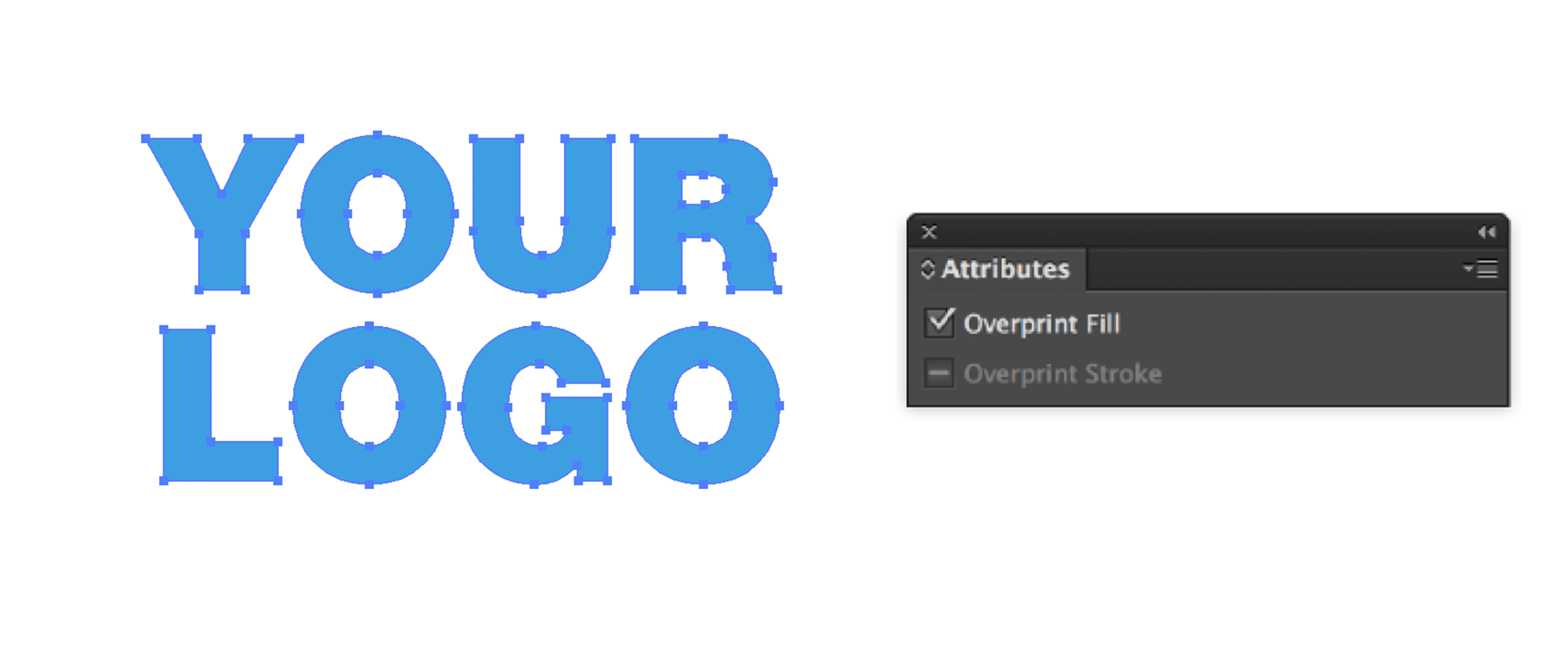 Remember to set up the SPOT COLOR in OVERPRINT FILL so that it will not punch the graphic design below.
Remember to set up the SPOT COLOR in OVERPRINT FILL so that it will not punch the graphic design below.
3) FINAL CHECK
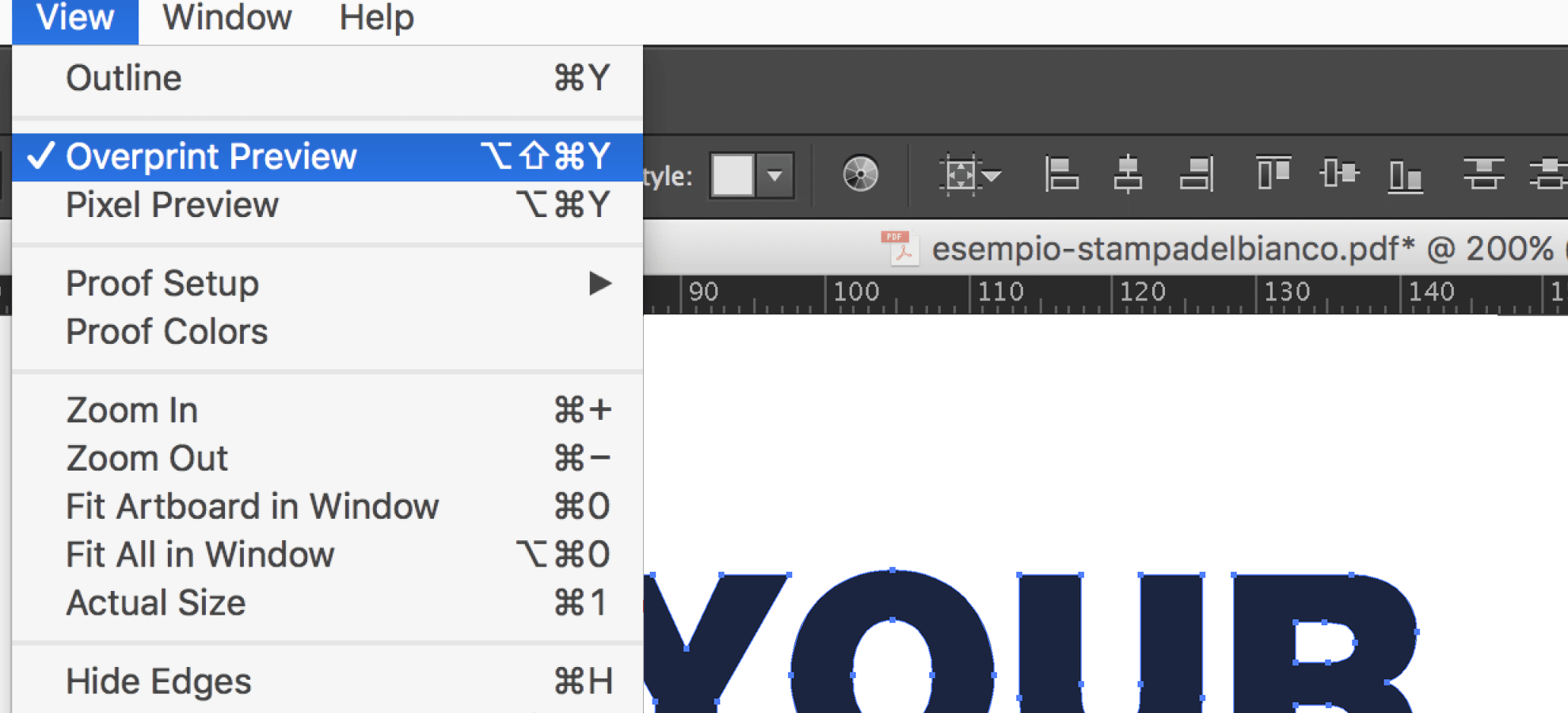 In order to check if the print file was properly created, go to Overprint Preview. If everything is right, you should be able to see the White Pantone mixing with the CMYK below.
In order to check if the print file was properly created, go to Overprint Preview. If everything is right, you should be able to see the White Pantone mixing with the CMYK below.
2. Solid white file
In case you selected “Solid white” a white background will be printed under the CMYK for the whole the requested format.
Warning
If you do not enter the SPOT COLOR in the file, the selective white will be printed in the whole graphic design.Checklist
Always remember that your file has to comply with the following features that apply to every file:
- 1:1 scale and 5mm bleed for each side
- CMYK colour model
- High-quality PDF
- Images resolution: 300ppi
- Always check the internal security margins.
For the complete checklist please read out Complete checklist file
Do you still have any doubts?
Ask for our Professional Check
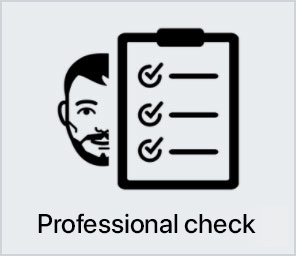
Creating a perfect print file is not always a walk in the park. This is why our support service is ready to help you. In the product settings, you can opt for our Professional Check. In this way, our preprinting department will thoroughly check and fix any problem, if needed.
Otherwise, contact us. We are always willing to resolve any doubt.

Getting around the world of cards has never been easier. Select the filter, compare them and choose yours!